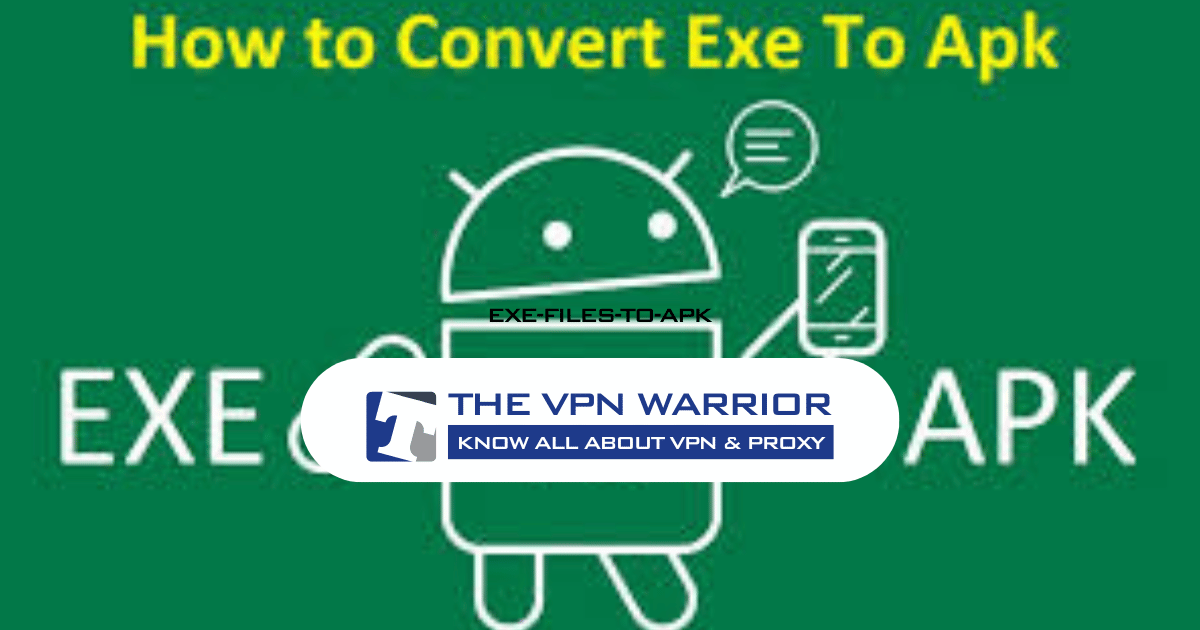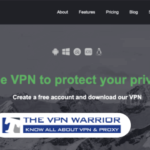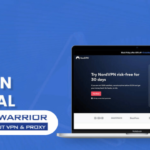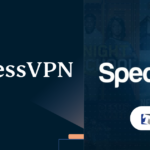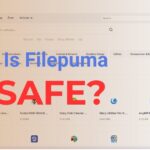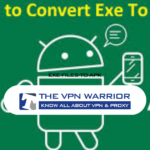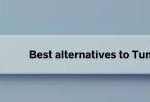In today’s digital landscape, desktop and mobile devices have become essential tools for productivity, communication, and entertainment. While Windows applications, often in EXE file format, are prevalent on PCs, Android devices rely on APK files to run applications. This creates a unique challenge: how can you run a Windows-based program, typically distributed as an EXE file, on your Android device? In this comprehensive guide, we will explore various methods for converting EXE files to APK files, discuss available tools, provide step-by-step instructions, answer common questions, and explore alternative ways to use EXE files on Android devices.
Table of Contents
ToggleWhat is an EXE File?
An EXE (Executable) file is a program file format primarily used on Windows operating systems. It contains compiled code, which, when executed, runs a specific program. Whether it’s a simple utility or a complex application like a video game, EXE files serve as the foundation of Windows software. Here are some key characteristics of EXE files:
Platform-Specific : EXE files are designed to run only on Windows-based systems.
Compilation : They contain compiled code that the Windows OS can execute.
Security Risks : EXE files can pose security risks, as they can potentially contain malware or harmful code.
What is an APK File?
APK (Android Package Kit) files are the format used by Android operating systems to distribute and install applications. Similar to EXE files for Windows, APK files contain the code and resources necessary to run apps on Android devices. Here are some key characteristics of APK files:
Android-Specific : APK files are designed specifically for the Android operating system.
Installation : They can be installed directly onto an Android device, either from the Google Play Store or by sideloading.
Structure : An APK file typically includes the compiled code, resources (like images and layouts), manifest files, and other assets required for the app.
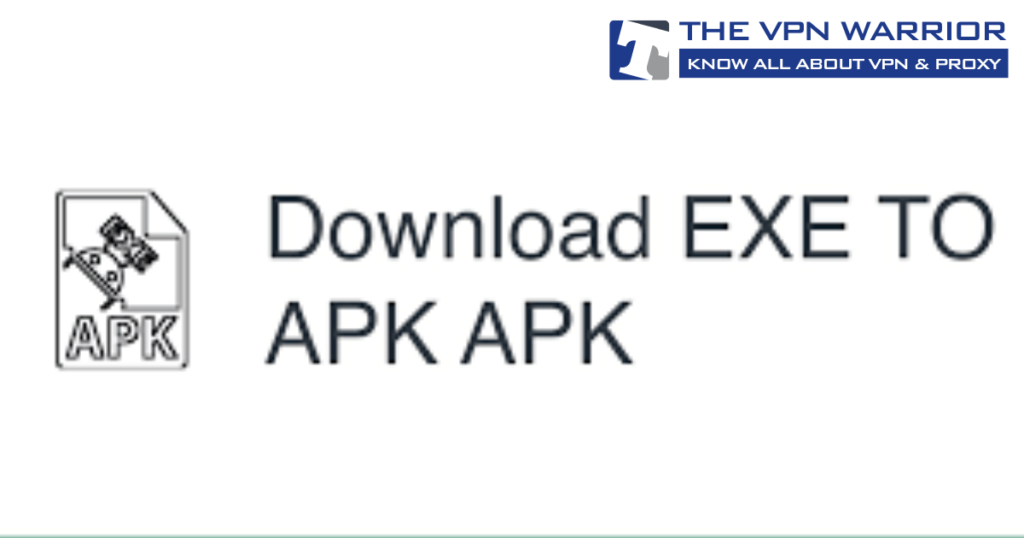
Why Convert EXE Files to APK?
The primary reason for converting an EXE file to an APK is to run Windows-based applications on Android devices. Given that Windows and Android are fundamentally different operating systems, an EXE file cannot run natively on Android. By converting it to an APK file, users aim to make the software compatible with Android’s architecture. Other reasons might include:
Portability : Users want to access their favorite Windows applications on their Android devices while on the go.
Cost-Effectiveness : Instead of purchasing or using Android alternatives, users may wish to leverage existing Windows applications.
Functionality : Some Windows applications may not have direct Android counterparts, necessitating the need for conversion.
How to Convert EXE Files to APK for Android
While there is no universal method for converting EXE files to APK files, several approaches can help you run EXE files on Android devices by either converting or emulating them. Below are the most common methods to achieve this:
1. Using an EXE to APK Converter on PC
One of the most recommended methods for converting EXE files to APK is to use an EXE to APK converter tool. This process requires a Windows PC to carry out the conversion.
Steps:
Download an EXE to APK Converter Tool : Look for a reliable EXE to APK converter. Ensure that the tool is safe and sourced from a trusted website, as downloading files from unknown sites can pose risks. Some popular tools include:
EXE to APK Converter : A straightforward tool that offers basic conversion options.
Wineskin : Primarily designed for running Windows software on macOS, it can also help with APK conversions.
Install the Tool : Follow the installation instructions to install the EXE to APK converter on your PC.
Select the EXE File : Open the tool and browse to the location of the EXE file you wish to convert. Select the file and proceed to the next step.
Convert to APK : Click the “Convert” button. The tool will process the EXE file and attempt to convert it into an APK format.
Transfer the APK File to Android : Once the conversion is complete, transfer the APK file to your Android device. You may need to enable “Unknown Sources” in your phone’s settings to install apps from third-party sources.
Using Inno Setup Extractor App on Android
For some EXE files created with Inno Setup, you can utilize the Inno Setup Extractor app on Android to access the contents of the file. While this does not technically convert the EXE file to an APK, it allows you to view certain elements within the EXE file on your Android device.
Steps:
Install Inno Setup Extractor : Download and install the Inno Setup Extractor app from the Google Play Store.
Select the EXE File : Open the app and navigate to the EXE file stored on your Android device.
Extract Contents : The app will extract the contents of the EXE file. You can then view and use specific elements, such as images or text files, contained within the file.
Note: This method works only with EXE files created using Inno Setup and will not run the program itself. It’s primarily for accessing the content rather than converting it into a usable format.
Using an APK File Emulator
Rather than converting an EXE file to APK, you can run EXE files on Android using an emulator that mimics a Windows environment, such as Wine for Android.
Steps:
- Download Wine Emulator: Download and install Wine for Android from a trusted source.
- Run the EXE File : Open Wine and browse for the EXE file you want to run.
- Emulate the Windows Environment : Wine creates a virtual Windows environment, allowing you to run the EXE file on your Android device.
Note: While Wine does an adequate job of running some Windows software on Android, not all EXE files are supported, and performance may vary for resource-intensive programs.
Install Exagear and Run Full Windows Software on Android
Note: Exagear is more effective for smaller Windows applications and older software. Performance can vary based on the program you’re trying to run..
Exagear is a paid Android app designed to run Windows programs directly on Android devices by emulating a Windows environment.
Steps:
- Download Exagear : Purchase and download Exagear from the Play Store or a third-party source.
- Install EXE File : Use Exagear to install the EXE file on your Android device.
- Launch the Program : Once installed, you can open and run the Windows program through Exagear.
Also Read More : Proton VPN
Using a Virtual Machine
Another advanced method involves setting up a virtual machine (VM) on your Android device that runs a version of Windows. This method is more complex and may require significant technical knowledge.
Steps:
- Install a Virtual Machine App : Look for apps like Limbo PC Emulator or QEMU that can create a virtual machine environment on your Android device.
- Download a Windows ISO : Obtain a legitimate Windows ISO file to install within the virtual machine.
- Configure the VM : Set up the VM with the appropriate settings, including CPU and RAM allocation, and load the Windows ISO.
- Install Windows : Follow the prompts to install Windows on the virtual machine.
- Run EXE Files : Once Windows is installed, you can run EXE files as if you were on a traditional Windows PC.
Note: Running a full Windows environment on an Android device can be resource-intensive and may result in slow performance, depending on the device’s hardware capabilities.
| Method | Steps | Benefits | Drawbacks |
|---|---|---|---|
| Cloud PC Services |
|
|
|
| Remote Desktop Apps |
|
|
|
NOTE: The VPN Warrior does not condone using torrents to illegally obtain content. Using the following torrent websites for illegal purposes is done entirely at your own risk.
The VPN Warrior takes no responsibility for any legal problems you encounter.
Conclusion
While the process of converting EXE files to APK files for Android may seem daunting, several methods can help you run Windows applications on your Android device. Whether you choose to use an EXE to APK converter, employ emulators like Wine, explore virtual machine options, or leverage cloud PC services, each method has its advantages and limitations.
Before attempting any conversion or emulation, it’s essential to evaluate the specific EXE file you wish to run and consider the requirements of your Android device. With careful consideration and the right tools, you can bridge the gap between Windows and Android, unlocking new possibilities for software use on your mobile devices.
FAQs
No, not all EXE files can be converted to APK. The success of conversion depends on the complexity of the application and the tools used for conversion. Some applications may not work correctly or at all after conversion.
Yes, running EXE files on Android, especially from unknown sources, can pose security risks. Ensure that the files come from trusted sources to avoid malware or viruses.
While some lighter applications may run on less powerful devices, running more demanding software typically requires a more capable device with adequate RAM and processing power.
The legality of running EXE files on Android largely depends on the software’s licensing agreement. Always check the terms of service for the specific software to ensure compliance.
Yes, several tools like BlueStacks or NoxPlayer allow you to run Android applications on Windows devices, bridging the gap between the two operating systems.