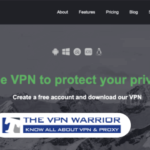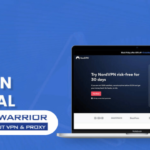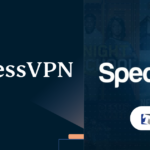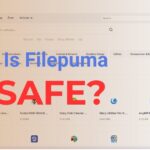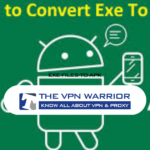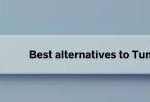Emulation has become a significant aspect of gaming, allowing players to experience titles from various consoles on their PCs. With the rise of powerful emulators, gamers can now enjoy Xbox 360 and Xbox One games without needing the original hardware. This article explores how to emulate Xbox One on PC, the advantages and disadvantages of using emulators, and practical steps to set everything up.
Table of Contents
ToggleWhat is an Emulator?
An emulator is software that replicates the hardware of a gaming console, enabling games designed for that console to run on different platforms, such as PCs. By mimicking the console’s architecture, emulators allow users to play games as if they were on the original device.
What is an Xbox One Emulator?
An Xbox One emulator specifically targets the Xbox One console, allowing users to play its games on a PC. These emulators aim to recreate the Xbox One environment, providing access to exclusive titles without requiring the actual console.

Advantages and Disadvantages of Using Xbox Emulators
An Xbox One emulator specifically targets the Xbox One console, allowing users to play its games on a PC. These emulators aim to recreate the Xbox One environment, providing access to exclusive titles without requiring the actual console.
Advantages
- Access to a Larger Library of Games:
Emulating Xbox One on PC opens up a vast array of titles that may not be available on other platforms
- Enhanced Graphics and Performance:
Many emulators offer options for improved graphics settings, allowing for a better visual experience than what the original console can provide.
- Convenience of Playing on PC:
Players can enjoy gaming with the comfort of their PC setup, including keyboard and mouse support or custom controller configurations.
Disadvantages
- Legal Concerns Regarding Game Ownership:
Emulating games can raise legal issues, particularly if users do not own the original copies.
- Compatibility Issues:
Not all games may run smoothly on emulators, leading to potential crashes or bugs.
- Performance Variability:
The performance can vary significantly based on the user’s PC specifications and the emulator’s optimization.
Setting Up Xbox 360/One Emulator
To successfully emulate Xbox One games on your PC follow these steps:
1. Set Up Developer Mode
If you have an Xbox console, you need to enable Developer Mode. This allows you to install applications that are not available in retail mode.
- Go to Settings > System > Console info
- Select “Developer Mode.”
- Follow the prompts to enable it.
2. Enter Developer Mode
3. Set Up an External Drive
You may need an external drive for storing game files and emulator software.
- Connect your external drive to your console
- Format it if prompted
4. Set Up Remote Access
Configure remote access to facilitate smoother gameplay from your PC.
- Enable remote access in your console settings
- Download necessary software for connecting your PC and console..
5. Safe Exit (Return to Retail Mode)
After using Developer Mode, ensure you safely exit back to Retail Mode to avoid any issues with your console
- Go back to Settings > System > Console info.
- Select “Retail Mode.”
Using RetroArch for Xbox Emulation
RetroArch is a versatile emulator that supports various consoles, including Xbox.
1. Download and Install RetroArchVisit the official RetroArch website and download the installation package suitable for your operating system.
Follow installation instructions carefully to ensure proper setup.
- Open RetroArch after installation.
- Configure initial settings according to your preferences.
You will need specific BIOS files for certain games to run correctly.
- Locate BIOS files required for Xbox emulation.
- Place them in the designated BIOS folder within RetroArch.
Organize your games within RetroArch for easier access.
- Navigate to the “Playlists” section.
- Create a new playlist for your Xbox games.
Select cores that are optimized for Xbox emulation for better performance.
- Go to “Load Core” in RetroArch.
- Choose cores that support Xbox titles specifically.
Adjust settings within RetroArch to enhance gameplay experience based on your hardware capabilities.
- Access “Settings” in RetroArch.
- Optimize video settings according to your GPU specifications.
Regularly check for updates to ensure compatibility with new games and features.
- Open RetroArch.
- Go to “Online Updater” > “Update Core Info Files.”
Top Xbox 360/One Emulators for Windows PC
Emulator Name | Description |
CXBX Emulator | An early emulator supporting some Xbox titles with decent performance |
Xeon Emulator | Focuses on compatibility with various Xbox games but may have limitations |
Xenia Emulator | One of the most advanced emulators for Xbox One with ongoing development |
DXBX Emulator | Primarily targets older titles but has potential for newer ones as well |
EX360E Xbox 360 Emulator | Aims at providing a smooth experience for 360 games on PC |
VR Box 360 Emulator | Designed for virtual reality experiences in 360 games |
PCSX2 | Primarily a PS2 emulator but provides support for some cross-platform titles |
XQEMU Emulator | Targets both Xbox and Xbox 360 games with ongoing improvements in stability |
BolXEmu | A newer emulator focusing specifically on Xbox One titles with promising results |
RetroArch | A multi-system emulator that supports many consoles including Xbox titles |
Conclusion
Emulating Xbox One games on PC offers gamers an exciting opportunity to access a vast library of titles while enjoying enhanced graphics and performance. However, it’s crucial to be aware of legal implications and compatibility issues associated with emulation. Exploring various emulators can lead you to find one that best suits your gaming preferences.
Yes, several emulators are available that allow you to emulate Xbox One games on your PC, such as Xenia and BolXEmu.
You can use software like reWASD or x360ce which allows you to map inputs from other controllers (like PlayStation controllers) as if they were an Xbox controller.
Popular choices include Xenia Emulator and BolXEmu, both known for their ongoing development and support for various titles.
Yes, legal concerns can arise when emulating games if you do not own the original copies of those games being played.
System requirements vary by emulator but generally include a modern CPU, sufficient RAM (8GB or more recommended), and a compatible graphics card capable of handling enhanced graphics settings.
It can be also useful:-Best Pirate Bay Alternatives